|
Why create a class notebook? Digitally capture and curate student work synchronously or asynchronously. What do you need to create the class notebook? Add the app in Canvas using the LMS consumer key and shared secret by visiting the information page in Canvas. Follow the 7 steps in creating a class notebook. My recommendation is to let OneNote automatically add students from your LMS as they access this notebook.
Try It Out! Open up the OneNote application on your device or go to Office 365 and authenticate with your school account to get started. Watch this quick video to get started Video: Start using OneNote If you have not used OneNote before, you will probably see [your first name] @ Maricopa Community College District as your only notebook. Play around with it. How would you use it? Supporting Info On Office 365 you will be able to go to OneNote to manage your notebooks in the web version. Once created, to quickly see the notebooks and/or search them, you can go directly to Microsoft OneNote Digital Note Taking App | Microsoft 365. Mac, iOS, Android, and PCs will vary slightly but most of the functionality is the same. You can now share your “whiteboard” with others to work collaboratively in your new Notebook.
0 Comments
Your comment will be posted after it is approved.
Leave a Reply. |
Categories
All
Author
Awesome people who want to help you do awesome stuff in the classroom! Join the conversation here or in our Facebook Group: CGCC Center for Teaching, Learning, and Assessment Archives
October 2023
|
TOPICS |
SUPPORT HoursMonday - Thursday
8am - 4pm Friday - Out for Summer |
|
© Chandler-Gilbert Community College, 2024.

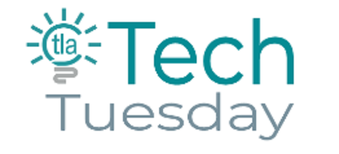
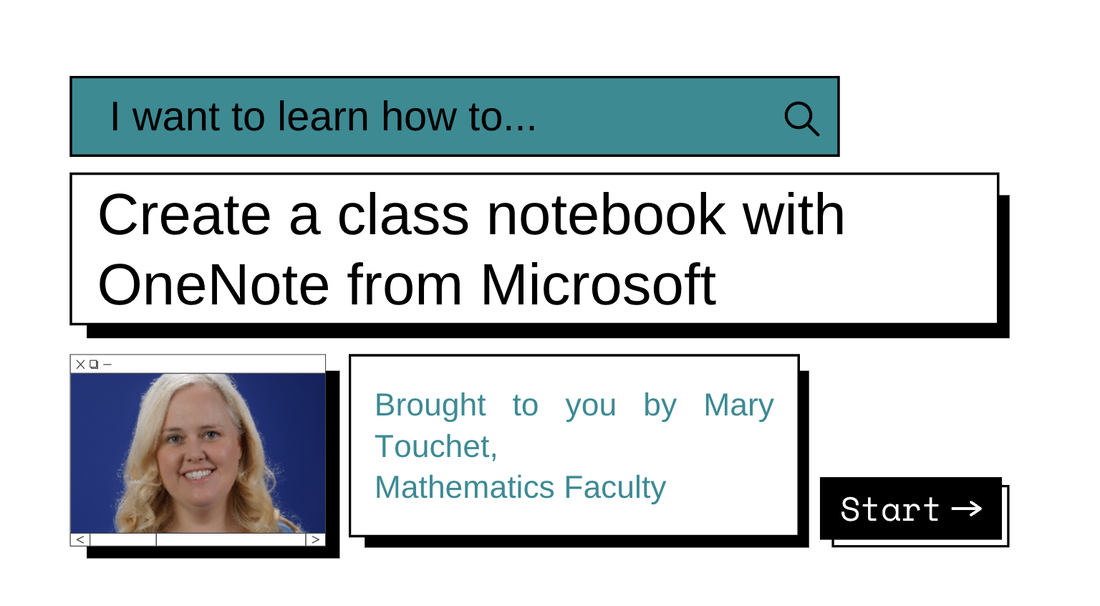
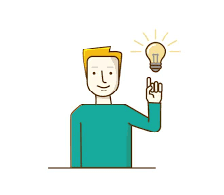

 RSS Feed
RSS Feed
