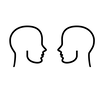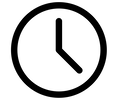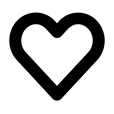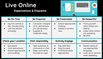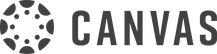Be an effective teacher - in any modality
What does it mean to be an "Effective Teacher"? There is no single answer to this question, but this 2014 article from Edutopia, "11 Habits of an Effective Teacher," may give you an idea.
Being an effective teacher seems to become more and more complicated, as the modalities that we are asked to address seems to multiply - in person, asynchronous online, synchronous ("live") online, hybrid, virtual hybrid, HyFlex... does "effective" in one modality equal "effective" in all modalities?
We in the CTLA are here to support you, no matter what the teaching modality!