|
I am always a fan of having technology work for us. That is, I think about what it is I would like technology to do for me and then I research and ask questions to find a way to fill that desire. During the time period when we were home teaching students, I tried multiple virtual whiteboards. Then I found out that Canvas will integrate with Microsoft OneNote and create a class notebook. This class notebook is accessible to all of my students and I can now pre-populate it with diagrams, text, or pictures. The whiteboards save automatically, with no code/link to generate each time. Students can draw, type, and add images of their own. Try It Out! Open up the OneNote application on your device or go to Office 365 and authenticate with your school account to get started. Watch this quick video to get started Video: Start using OneNote If you have not used OneNote before, you will probably see [your first name] @ Maricopa Community College District as your only notebook. Play around with it. How would you use it?
0 Comments
Your comment will be posted after it is approved.
Leave a Reply. |
Categories
All
Author
Awesome people who want to help you do awesome stuff in the classroom! Join the conversation here or in our Facebook Group: CGCC Center for Teaching, Learning, and Assessment Archives
October 2023
|
TOPICS |
SUPPORT HoursMonday - Thursday
8am - 4pm Friday - Out for Summer |
|
© Chandler-Gilbert Community College, 2024.

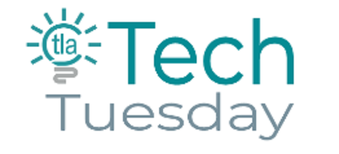
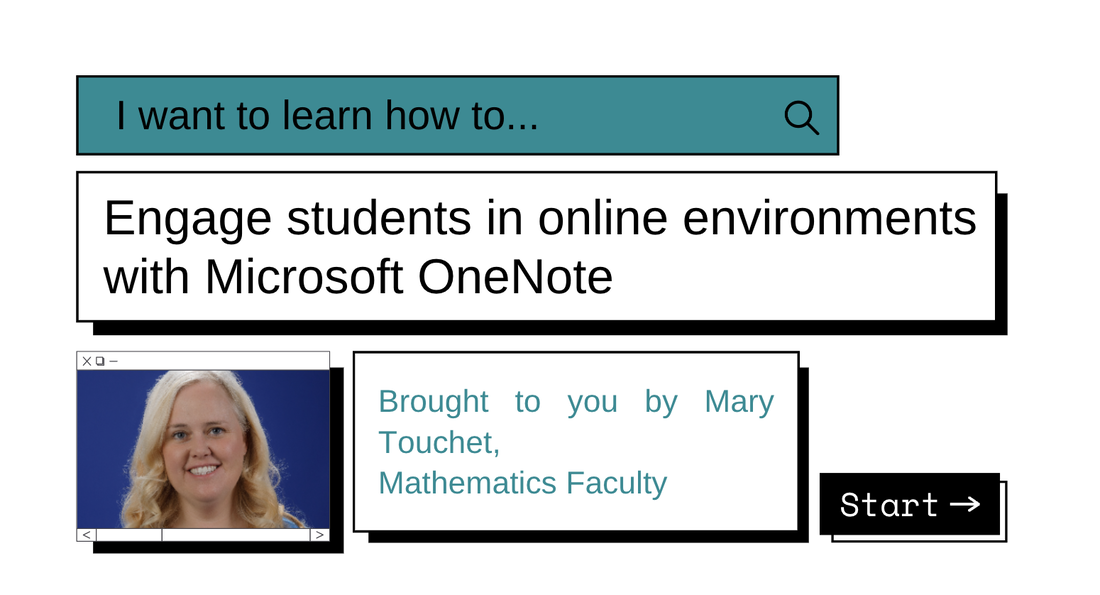
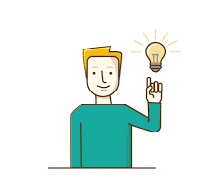

 RSS Feed
RSS Feed
