 Brought to you by Dr. Alisa Beyer, Psychology Faculty It is that time of the semester when students and faculty have their eyes set on the prize to successfully finish the semester. This is also the time of the year that we all feel our limits on time and should be mindful of stretching ourselves too thin. A common saying in my household is tempus fugit (Latin for "Time Flies"). We can all feel overwhelmed about time flying by, so I have a few time management options to share with you. Option 1: Tasks, Lists, and Checklists in Google There are a few Google options, but Google Tasks for time or task management work well. It's got the little shortcut on the right side menu in Gmail/Drive/Calendar so you can make multiple lists, add dates to the tasks so they show up directly on your calendar, and more.
Option 2: Online Time Awareness
Option 3: Set a Timer and Focus
Option 4: Help to Get Off the Phone
EXTRA! EXTRA! Read all about it! Here are 6 productivity tips for college students. I hope you find something listed here helpful! - Alisa
1 Comment
1/5/2023 01:10:16 am
thanks for share about
Reply
Your comment will be posted after it is approved.
Leave a Reply. |
Categories
All
Author
Awesome people who want to help you do awesome stuff in the classroom! Join the conversation here or in our Facebook Group: CGCC Center for Teaching, Learning, and Assessment Archives
October 2023
|
TOPICS |
SUPPORT HoursMonday - Thursday
8am - 4pm Friday - Out for Summer |
|
© Chandler-Gilbert Community College, 2024.

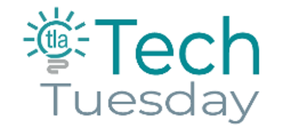
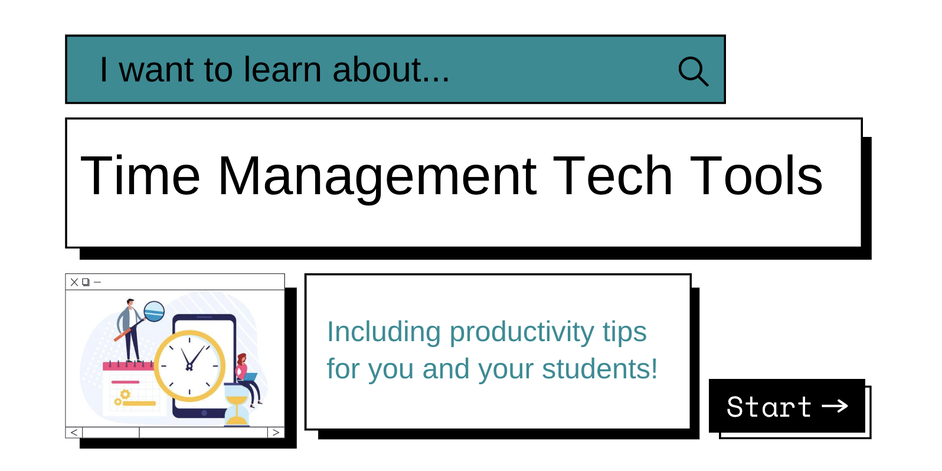
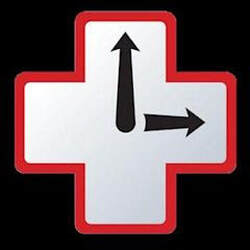

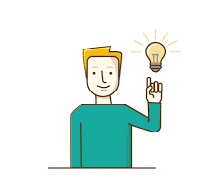

 RSS Feed
RSS Feed
