What is Pear Deck? Pear Deck is a formative assessment and interactive tool that is an add-on to Google Slides. There is a free version and a paid version. I have found that the free version works well for my needs. Pear Deck allows you to add pizzazz with various question types to your slides. Students then answer the questions anonymously, on their own devices, and then responses are collected and can be displayed to the class in real time. Pear Deck can be used across all course modalities and offers either instructor or student-paced options. Pear Deck supports a variety of interactive and engaging instructional strategies, such as:
0 Comments
Your comment will be posted after it is approved.
Leave a Reply. |
Categories
All
Author
Awesome people who want to help you do awesome stuff in the classroom! Join the conversation here or in our Facebook Group: CGCC Center for Teaching, Learning, and Assessment Archives
October 2023
|
TOPICS |
SUPPORT HoursMonday - Thursday
8am - 4pm Friday - Out for Summer |
|
© Chandler-Gilbert Community College, 2024.

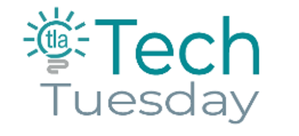
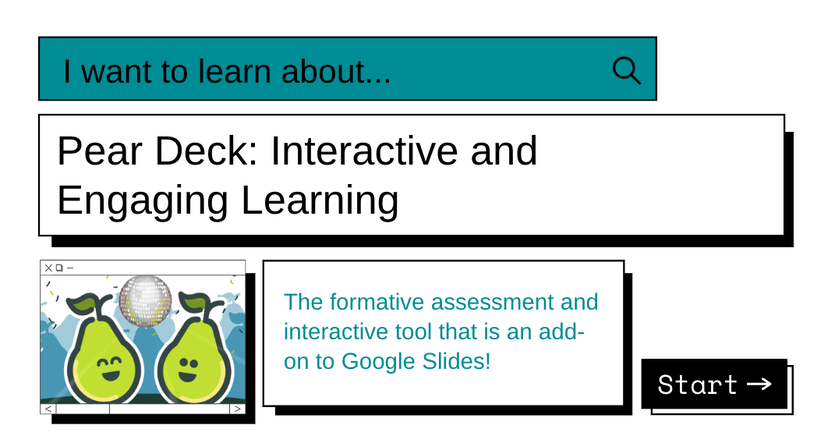

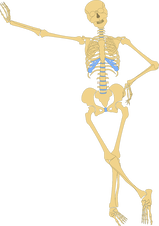

 RSS Feed
RSS Feed
