|
I don't know about your students, but I do know that a lot of mine are going to want to OPT OUT of the "Pass/Fail" (P/Z) grade option that is the current default for most of our classes for Spring 2020, and OPT IN to the "earned letter grade" (A/B/C) option. I'll be using my old friend, Google Form, to collect that data from my students. I know that some folks are using a quick Canvas Quiz to get their students to let them know their grade-mode preference, and there a lot of good reasons to go that route:
HERE'S WHAT YOU NEED TO DO if you want to use the Google Form for your OWN classes:
Need help getting set up? Let me (or the CTLA staff) know! And if you have questions or need assistance regarding Teaching, Learning and/or Assessment, your friendly neighborhood CTLA is (as always) happy to help. These days that means remote assistance, but we're still here for you!
Don't forget that you can use this link to Submit a Request for Assistance from the CTLA: https://ctla.cgc.edu/help.html HAPPY TUESDAY, EVERYONE!
3 Comments
4/14/2020 02:42:33 pm
Mary,
Reply
Mary McGlasson
4/14/2020 02:50:51 pm
You can embed it anywhere that you have the Canvas Rich Content Editor, so you could create a page, OR just embed it in an Announcement, or just email the link out to the students (or all of the above, if you are covering your bases).
Reply
Lesley Cryderman
4/14/2020 02:57:24 pm
Karen, You must click on All Pages in order to see or add new pages!
Reply
Your comment will be posted after it is approved.
Leave a Reply. |
Categories
All
Author
Awesome people who want to help you do awesome stuff in the classroom! Join the conversation here or in our Facebook Group: CGCC Center for Teaching, Learning, and Assessment Archives
October 2023
|
TOPICS |
SUPPORT HoursMonday - Thursday
8am - 4pm Friday - Out for Summer |
|
© Chandler-Gilbert Community College, 2024.


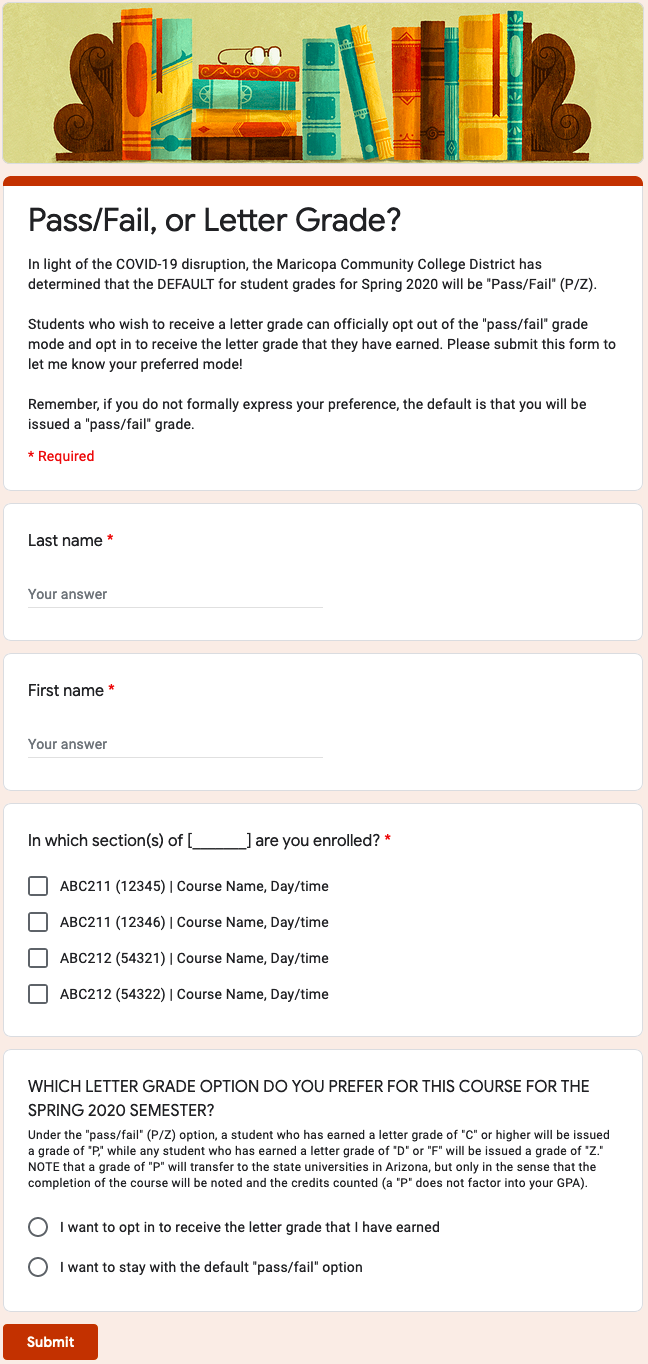
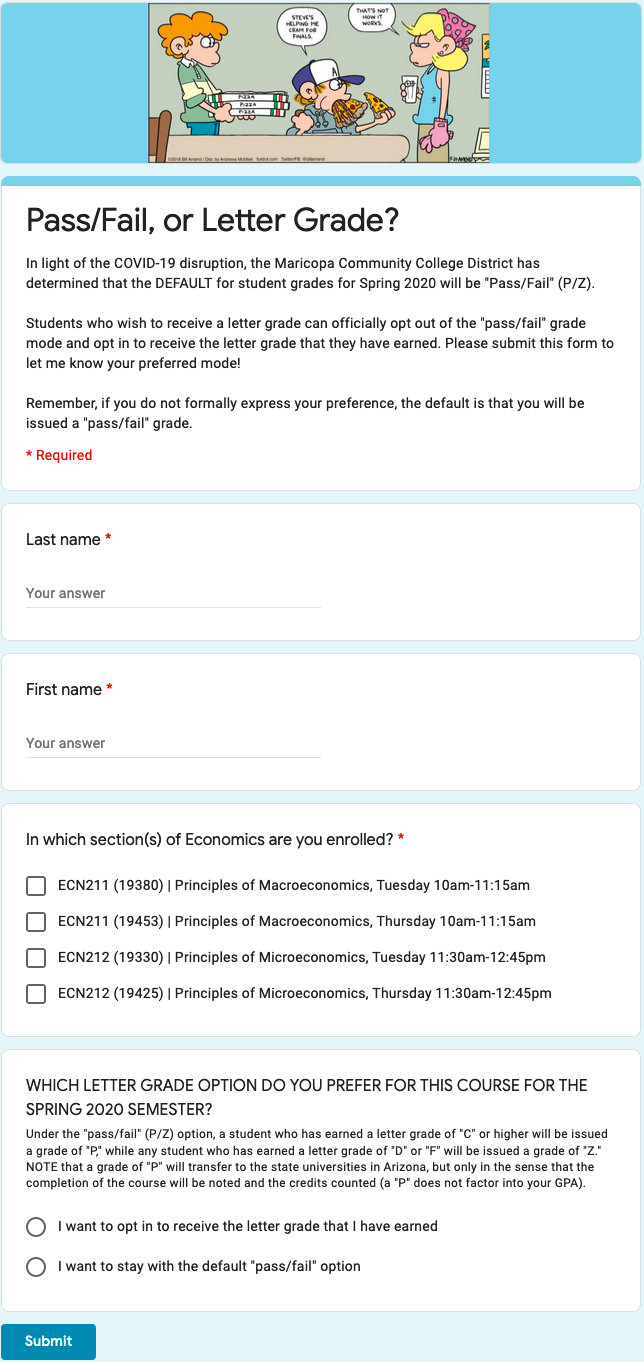
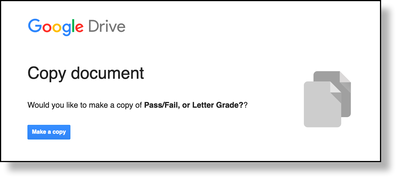
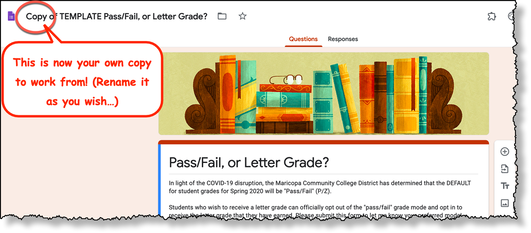

 RSS Feed
RSS Feed
