|
Coming to you from CGCC Communication Faculty
INSTRUCTOR PREPARATION: To prepare these assignments for your students, follow these simple steps: 1. Create a Canvas quiz. 2. Add possible speech prompts as separate essay questions. Each question you add will contain a different speech prompt—be sure to select “Essay question” as the question type. 3. Combine questions into a single question group and set to select one. When you have created all the questions/prompts you wish to include, then create a question group and set it to select only one question. For example, you might choose to add 10 different impromptu prompt options to the quiz, knowing that each student will randomly receive only one of those 10 prompts upon entering the quiz. HELPFUL TIP: Create an unlimited-attempt Practice Activity so students can practice going through the steps. Using Screencast-O-Matic for Recording ● Go to https://screencast-o-matic.com ● Click the “Record for free” button in the middle of the webpage. ● Click the “Launch Free Recorder” button. A recorder frame and settings box will appear on your screen. ● In the Record settings box, select Record both the screen and webcam. This is crucial; without both, you will not earn points. ● Also in the settings box, click on Narration and make sure that your computer’s microphone is selected. ● Adjust the recording frame to its largest width and height, making sure to capture your computer’s date/time and as much of your screen as possible within the frame. ● Finally, click the red Record button. A 3-second countdown will start, and then the recording begins. YOUR IMPROMPTU SPEECH: Once Screencast-O-Matic begins recording, go to our Canvas site and follow these simple steps: 1. Open the Impromptu Speaking Activity quiz on our Canvas site. 2. Start the quiz. 3. You will be given one impromptu speaking prompt. Read the prompt aloud. 4. You may take no more than 30 seconds to collect your thoughts. Then, begin speaking. Notes on Impromptu Expectations and Time: You are permitted to take this topic in any direction you wish as long as you are coherent (without going on tangents). Be sure to have 2 to 3 clear main points (explain them), as well as a basic closure to wrap up your presentation. Time: Speak for 60 - 90 seconds. 5. When you have finished speaking, immediately STOP/PAUSE the recording. 6. Then click DONE. 7. Select “Quick Share.” Your video will automatically upload to Screencast-O-Matic, and your computer will automatically copy the link. 8. Immediately paste your video link into the textbox in the quiz question/prompt. 9. When the link is in the box, click on “Submit quiz.” REMINDER: You have only 10 minutes to submit the assignment once you start the quiz. You may need the extra time to allow for video processing, so move swiftly through the steps.
Using Canvas Quiz for Recording
Directions: You have only 10 minutes to complete this impromptu video/assignment after opening the Impromptu Quiz. Be sure to carefully read all the directions before opening the Impromptu Quiz. Impromptu Expectations and Time: As you prepare to present your impromptu speech on the topic you are given, keep in mind that you can take this topic in any direction you want as long as you are coherent (without going on tangents). Be sure to have 2 to 3 main points (explain them), and have a basic closure to wrap up your presentation. Your goal is to speak between 45 - 90 seconds. Allow Canvas to use your built-in microphone and camera/webcam to complete this assignment. To Record: Once you start the quiz:
WARNING: Does not work with Safari browser. Firefox is the preferred browser.
0 Comments
Your comment will be posted after it is approved.
Leave a Reply. |
Categories
All
Author
Awesome people who want to help you do awesome stuff in the classroom! Join the conversation here or in our Facebook Group: CGCC Center for Teaching, Learning, and Assessment Archives
October 2023
|
TOPICS |
SUPPORT HoursMonday - Thursday
8am - 4pm Friday - Out for Summer |
|
© Chandler-Gilbert Community College, 2024.

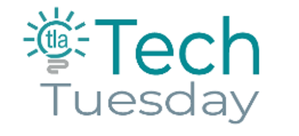
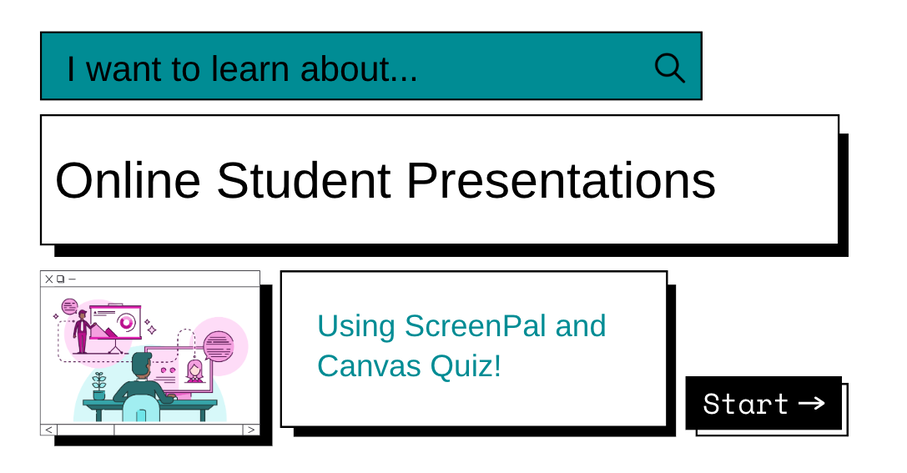






 RSS Feed
RSS Feed
