|
I hope that all of you are doing well, and not feeling too stressed about the move from your standard mode of instruction (whatever that may be) to this Brave New World of Remote Teaching! This week I’d like to introduce you to (or if you are already acquainted, perhaps remind you about the usefulness of) screencasting.  WHAT IS A SCREENCAST? “Screencasting” just means that you are recording a video of whatever it is that you are doing on your computer screen. This could very well be the easiest way to create video in the entire known universe! Most screencasting software is as easy as having a “Record” button or an icon, sizing a frame to the area of your computer screen that you want to capture, and you start talking. WHY SCREENCAST? Uses for screencast recordings that I have found (I’m quite sure that you could think of more) include:
For additional information on uses for screencasts, read “Screencasting in the Classroom,” from Kathy Schrock’s Guide to Everything: http://www.schrockguide.net/screencasting.html HOW DO I SCREENCAST? So MANY screencasting tools… Which tool is right for you? Well, I can’t really answer that for you, because different users prefer different tools, but here are a few that I have tried: Your CGCC CTLA is quite knowledgeable about Screencast-o-Matic, so if you want a tool with local support, you may want to start there! If you aren’t sure about any of the four tools already mentioned and want to cast your net a little wider, check out this recent WeShare.net blog post, “Top 10 Free Screen Recorders with Audio for Windows and Mac.” I decided that I wanted to give Loom a try, in part because of their recent commitment to make (and keep) their Pro version free for educators. Here I have three videos that I put together:
3. This third video is an assignment answer key/guide that I posted for my students on a worksheet that proved particularly challenging for them. To create it, I used Loom as the screencasting tool and the “Draw” feature in MS Word. There was no special pen, or purchased software – just my free screencasting tool, an MS Word document, and the Draw feature in Word using the trackpad on my laptop.
NOTE: Although the presenter uses the Google Chrome extension, you do not need to go this route if you are not a regular Chrome user. Instead, you can download the desktop application. Try making your own screencast - it's easy!
And if you have questions or need assistance regarding Teaching, Learning and/or Assessment, your friendly neighborhood CTLA is (as always) happy to help. These days that means remote assistance, but we're still here for you! Don't forget that you can use this link to Submit a Request for Assistance from the CTLA: https://ctla.cgc.edu/help.html HAPPY TUESDAY, EVERYONE!
6 Comments
Parker Emery
7/16/2020 07:44:59 pm
I suggested Open Broadcaster Studio as an alternative to do local recordings and upload them ahead of time for classes.
Reply
7/17/2020 11:21:50 am
Thanks, Parker! For anyone interested in checking it out, it's https://obsproject.com/
Reply
Sam Parry
8/6/2020 11:53:26 am
Thanks so much for this introduction to Screencast. I have not used videos before, but I plan to use this in the future.
Reply
Mary
8/7/2020 08:09:23 pm
Of course Sam - it's always rewarding for us in the CTLA when our colleagues get excited about something new that we were able to have a hand in!
Reply
Kristy McDonald
9/21/2020 04:42:15 pm
This is a great tool! In my field it is particularly useful so I can use it for sensation and perception activities and more remotely! Thank you for introducing this to myself and others.
Reply
Kristy McDonald
9/21/2020 05:09:00 pm
This was so informative for my field of interest ! ScreenCAST offers me the opportunities to engage face- to face class activities online, particular with research and topics such as perception and cognition activities that students in f-2-f classes enjoy! Thank you for this opportunity to expand the online instruction and activities that will undoubtedly lead to higher engagement and fun when learning!
Reply
Your comment will be posted after it is approved.
Leave a Reply. |
Categories
All
Author
Awesome people who want to help you do awesome stuff in the classroom! Join the conversation here or in our Facebook Group: CGCC Center for Teaching, Learning, and Assessment Archives
October 2023
|
TOPICS |
SUPPORT HoursMonday - Thursday
8am - 4pm Friday - Out for Summer |
|
© Chandler-Gilbert Community College, 2024.


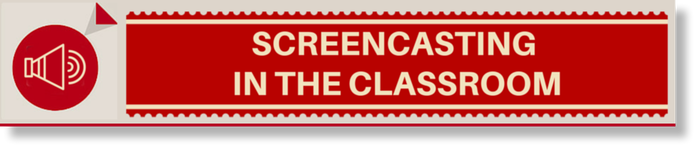


 RSS Feed
RSS Feed
