|
Google Drive - is a cloud-based file storage system. This online repository and syncing tool enables you to store, access and edit your files from any computer, tablet or smartphone, anywhere. Benefits
My Drive, Shared Drives and Shared with Me.... What's the Difference?
Shared Drive Permissions Can Vary at the File or Folder Level
1 Comment
Your comment will be posted after it is approved.
Leave a Reply. |
Categories
All
Author
Awesome people who want to help you do awesome stuff in the classroom! Join the conversation here or in our Facebook Group: CGCC Center for Teaching, Learning, and Assessment Archives
October 2023
|
TOPICS |
SUPPORT HoursMonday - Thursday
8am - 4pm Friday - Out for Summer |
|
© Chandler-Gilbert Community College, 2024.

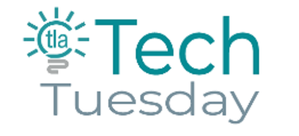
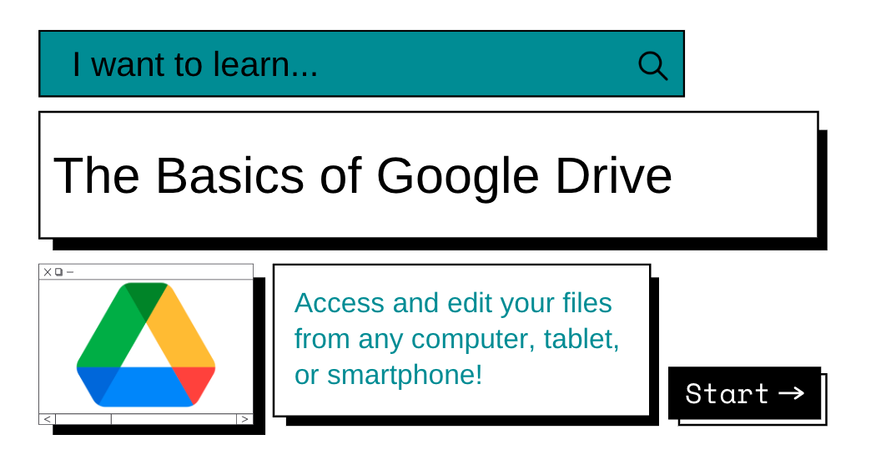


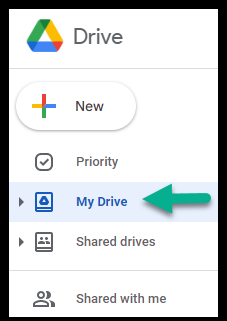
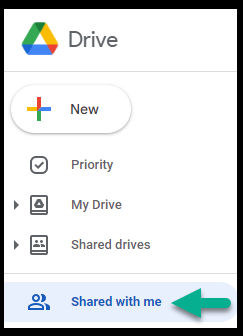
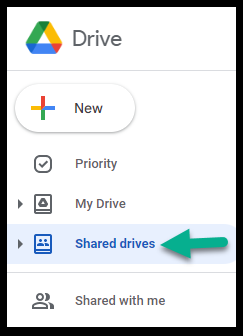
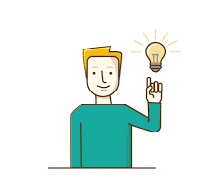

 RSS Feed
RSS Feed
