|
I received the following question earlier today about one of last week's posts ("Pass/Fail, or Letter Grade?"), and I thought that it was a really important concern to address:
The answer, as with most things, is that there is a setting for this, as long as you know where to look! When I set the form up that I shared with all of you, I prohibited the ability for respondents to see the data that you see, but you can go in and double-check the setting for it - in the form editing mode, go to the settings (the gear icon) in the top right portion of your screen:
0 Comments
Your comment will be posted after it is approved.
Leave a Reply. |
Categories
All
Author
Awesome people who want to help you do awesome stuff in the classroom! Join the conversation here or in our Facebook Group: CGCC Center for Teaching, Learning, and Assessment Archives
October 2023
|
TOPICS |
SUPPORT HoursMonday - Thursday
8am - 4pm Friday - Out for Summer |
|
© Chandler-Gilbert Community College, 2024.


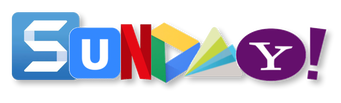
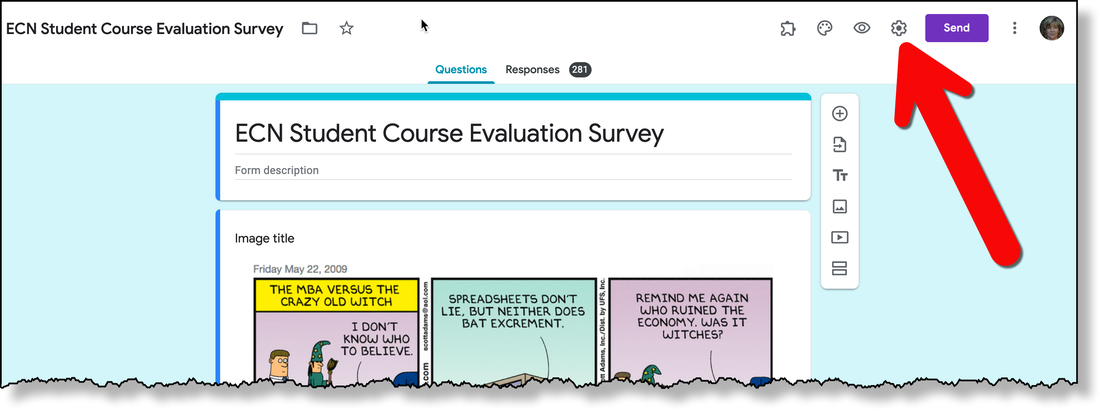
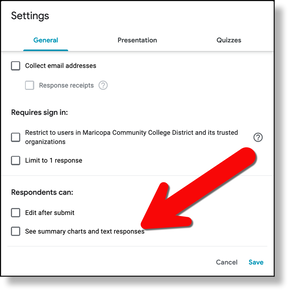


 RSS Feed
RSS Feed
