|
Tech Favorites from the CTLA Team! The CTLA team hopes you find some of these holiday season featured tech tools interesting and useful! We would love to help you incorporate these ideas into your course activities.  1. A new favorite of Dr. Jeremy Tutty's is using background sounds to block out environmental noise when reading. Background sounds for iOS and macOS.  2. One of Julia Glodoski's favorite tech tools is Canva. She uses it at work and in her free time to create and enhance posters, presentations, and social media profiles. It is a very user-friendly tool and the design options inspire creativity! 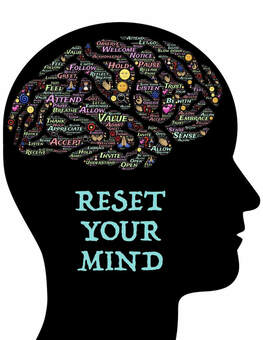 3. Another of Julia's favorite tech tools is her meditation app. She uses Calm or Headspace, but there are a lot of wonderful and free options. In many ways, our phones can be harmful and create needless distractions throughout our days which is why she likes having an app that allows her to reclaim that time and focus on easing her mind rather than distracting it.  4.One of Lesley Cryderman's favorite tech tools is Grammarly. She uses the free version herself by adding it as an extension to her browser. That way, it is usually embedded in every text entry field she uses within the browser, from email to Google docs. Lesley encourages her students to use it the same way. 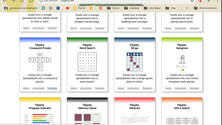 5. Another one of Lesley's favs is Flippity which has so many fun games and tools that are super easy to customize for your own use. Some are interactive online and some can be printed and used in the classroom. Ideas include a quiz show (Jeopardy style), flashcards, bingo, crossword puzzles, hangman, word cloud, mad libs, and more.  6. Snagit by Techsmith is Jen Peterson's daily use, go-to tool. It is one of the ONLY tools she pays for. Snagit is a one-time purchase, and they offer a generous discount for educators (currently $37.99). Snagit is a cross-platform screen capture, image capture, and screen recording tool used to snip images and make quick how-to videos. Jen's favorite part of this tool is the ability to annotate with arrows, stamps, and more. 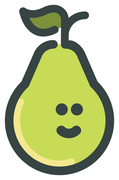 7. Another favorite of Jen's is Pear Deck, which is an interactive presentation tool that will help you engage your students in your lectures using active learning and formative assessment. Even better, Pear Deck is built to work with Google Slides which means you only need your Maricopa Email address to log in! 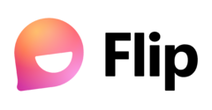 8. If you are thinking more about student presentations, one of Vanessa Sandoval's favs when teaching Communication online was Flip, formerly known as Flipgrid. This is a video discussion app, free from Microsoft, where curious minds connect in safe, small groups to share videos, build community, and learn together.  9. Google Meet remains Vanessa's favorite for meeting with students, students meeting with their groups, and synchronous virtual presentations. There is more that Google Meet can do and it is easy to use for faculty and students alike.  10. Another tool to use for student presentations is ThingLink, which is free, versatile, and easy to use. It turns images into interactive graphics. You can create multiple "hot spots" on selected parts of an image to launch video, audio, web links, etc.  11. Genially can create interactive content, including presentations, infographics, gamification (quizzes, games, escape rooms), interactive images, video presentations, guides, and training. Amanda St. George shared her Genially ideas in her Nov 9th Tech Tuesday. 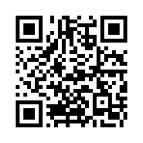 12. Bring mobile learning into the classroom with QR codes. When scanned, these QR codes can link to websites, text, contact cards, and geolocations. There are several different websites where you can build your own QR code. Margie Gomez shared this QR generator in her Nov 2nd Tech Tuesday. Happy Holidays!
2023 Guest Bloggers
0 Comments
Your comment will be posted after it is approved.
Leave a Reply. |
Categories
All
Author
Awesome people who want to help you do awesome stuff in the classroom! Join the conversation here or in our Facebook Group: CGCC Center for Teaching, Learning, and Assessment Archives
October 2023
|
TOPICS |
SUPPORT HoursMonday - Thursday
8am - 4pm Friday - Out for Summer |
|
© Chandler-Gilbert Community College, 2024.

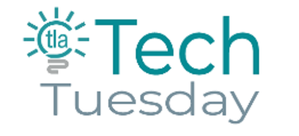
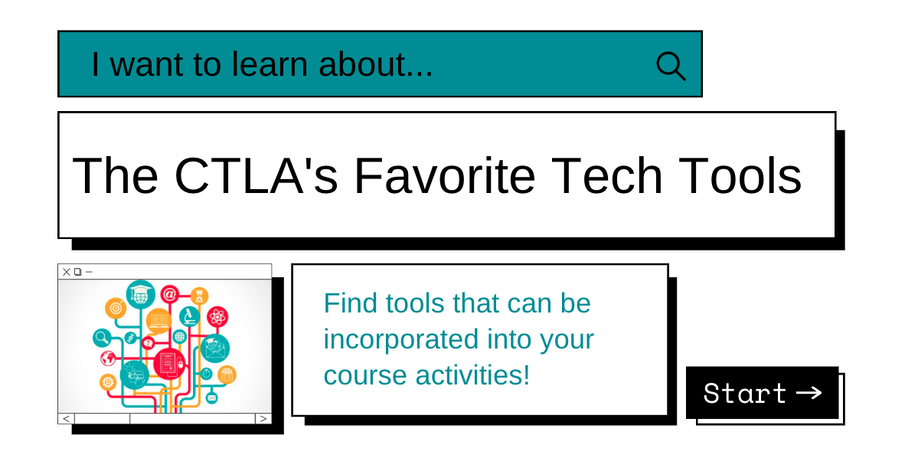



 RSS Feed
RSS Feed
