 Want to help your students be prepared for the first day of class but don't want to publish your Canvas course? Use the Course distribution list for your course section in Gmail! All courses get them once they are active in SIS. When you send an email this way any student that is registered for your course at the time will receive your message*! Remember to Blind Carbon Copy your students so that if they reply all the other students will not receive the email. This is the same as checking the box to send an individual message to students in Canvas. *This function remains available for 90 days after the semester ends, but you need to add ".completed" to the address. Example: Current Student Gmail Group: CGC.2021.Spring.BPC.110.21561@cgc.edu Completed Student Gmail Group (students have been graded in SIS): CGC.2021.Spring.BPC.110.21561.completed@cgc.edu Steps from school gmail1. Begin composing a new email. 2. In the BCC field, start typing your section number. 3. Select your course by checking the school, term, course number, and section. 4. Message your students! What should you include in your message?
For other cool tips browse our other blog posts and check out the Teaching & Learning page for checklists on best teaching and learning for any modality!
0 Comments
Your comment will be posted after it is approved.
Leave a Reply. |
Categories
All
Author
Awesome people who want to help you do awesome stuff in the classroom! Join the conversation here or in our Facebook Group: CGCC Center for Teaching, Learning, and Assessment Archives
October 2023
|
TOPICS |
SUPPORT HoursMonday - Thursday
8am - 5pm Friday 8am - 4pm |
|
© Chandler-Gilbert Community College, 2020.

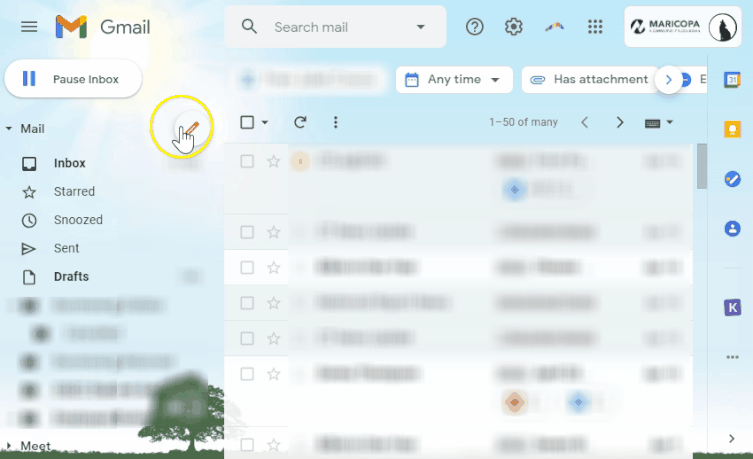

 RSS Feed
RSS Feed
