Course Availability Dates
In order to ensure students can participate within the new course dates, you will need to adjust those course settings. How do I change the start and end dates for a course?
This is a new Updating Assignment Due Dates
Canvas's new bulk update of assignment due dates and availability dates will really help you with this task! All graded activities show on the assignment index page in Canvas and the dates can be adjusted for all activities at once! NOTE: This may not be the case for publisher content that links to your Canvas course. Please consult your publisher help resources for assistance with confirming date changes occur in both the third-party tool and Canvas.
If you do not want to use the bulk edit tool, consider these other guides for how to edit due dates for Canvas activities:
Other Canvas Dates: Announcements, Calendar Events, Webex Meetings, and Module Lock Dates
Concourse Syllabus
Consider adjusting the course dates in the Meeting Times or other parts of the syllabus. How do I edit a section in Concourse Syllabus?
Select Update to update the Audit Trail. As a reminder, students see your updated syllabus regardless of the status.  Want to see the guide? How do I submit my syllabus for review?
Communicating with Students
As you can imagine, communication with students is even more challenging now. While the telephone systems connected to our network are down, the District Call Center will serve as the main point of contact to field student questions. The college is working to get the direct line for the Call Center posted on the college website and on social media. The college is also updating information as it comes in via email, RAVE text alerts, Canvas external landing site, website banners, and social media.
Stay up-to-date with the most current system status
If you have not done so already, be sure to sign up for RAVE emergency announcements at www.getrave.com/login/maricopa-community. Please forward this link to colleagues and students as needed! Currently, the best source of information for both students and employees is maricopa.edu/system-status
Use Gmail to Contact Students
To contact your entire course section through Gmail begin a new email. In the "To" field start typing your five-digit course section code, a list of courses will start to appear, choose yours! If students are still able to login to their email then they could receive your message.
The CTLA is Unable to Assist with Password ResetThe information contained here is directly from the district ITS bulletin, please use the guides to get further assistance: Mandatory Password ResetsWe are working with college IT teams to assist students and employees who may have to visit a location in-person to validate their ID for password reset processes. We will communicate as soon as we have processes agreed upon, reviewed, and in place.
0 Comments
Your comment will be posted after it is approved.
Leave a Reply. |
Categories
All
Author
Awesome people who want to help you do awesome stuff in the classroom! Join the conversation here or in our Facebook Group: CGCC Center for Teaching, Learning, and Assessment Archives
October 2023
|
TOPICS |
SUPPORT HoursMonday - Thursday
8am - 4pm Friday - Out for Summer |
|
© Chandler-Gilbert Community College, 2024.

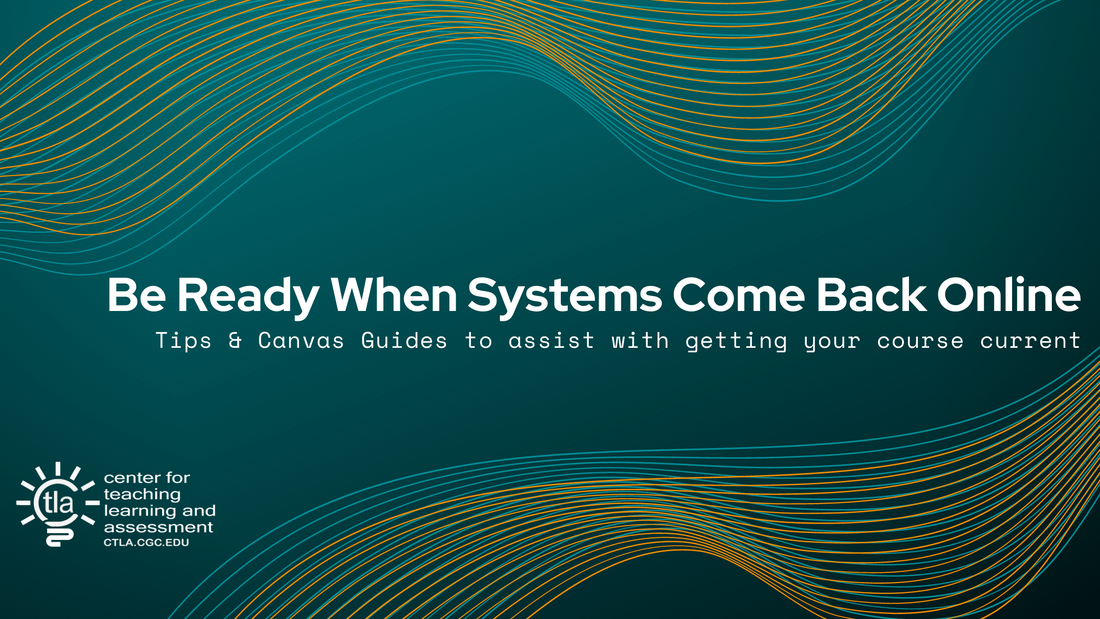
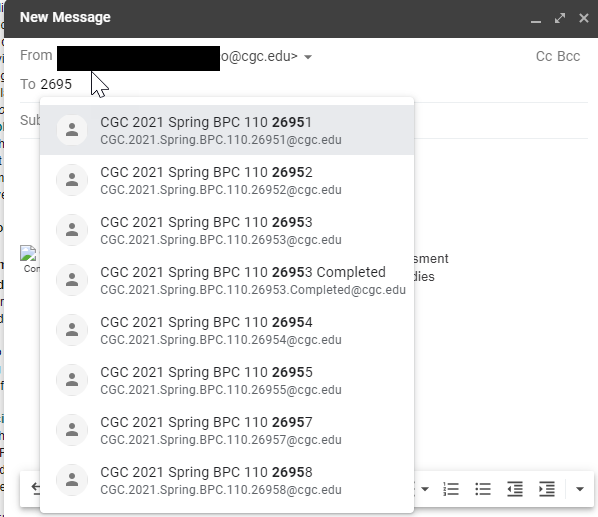

 RSS Feed
RSS Feed
