|
How much time do you spend grading each week? How many assignments do you grade in a semester? During Hybrid Summit, we asked CGCC faculty participants, "Approximately how many assignments do you have in your gradebook per course?" Check out the responses below. Where would your response fit on the chart? Grading can be one of the most challenging and time consuming tasks we do as faculty. It is important to think through all aspects of your grading system and explain to students how their work will be graded. Clear assignment directions, expectations, and due dates set the stage for assignment and grading success. 10 Time-Saving Grading Tips & Techniques! Tip #1 Ensure Competency Alignment and Eliminate "Busy Work" Review all assignments to confirm learning goals and outcomes are directly related to course competencies. Eliminate extra assignments and "busy work". Give fewer, more meaningful assignments. For example, not all textbook content needs to be "covered" or have a corresponding assignment if not building on course competencies. Tip #2 Don't Grade Everything Identify the purpose of the assignment. Is it for practice, accountability, or proficiency? Not every journal entry, learning guide, or practice problem needs to be graded. Sometimes the purpose of an assignment is to hold students accountable for reading, provide opportunities to build procedural fluency or practice applying course concepts. Tip #3 Spot Check - Instructor Choice Transparency is important. Tell students ahead of time they must complete the entire assignment, but you will randomly be selecting only a certain number to grade and/or provide feedback on.
Providing choice can be a powerful motivator for students. It also allows the instructor to provide specific, targeted, and differentiate feedback. In order to choose, the entire assignment must be complete.
During guided practice, allow students to work collaboratively in pairs or small groups, to solve a problem or complete an assignment. Submit one paper/assignment per pair or group. Tip #6 Don't Edit During Grading Editing time should be invested earlier in the process. Try to read through the entire paper once, prior to commenting. If a student makes the same error several times, correct the error the first few times and provide instruction on how to fix this type of error throughout the paper. Tip #7 Create Rubrics in Canvas Rubrics are one of the most efficient ways to cut grading time by clearly articulating and outlining assignment expectations. Creating a rubric takes time up front, but the time you save during grading is well worth it. For students, good rubrics aid in assignment clarity and grading transparency. Create a well-designed rubric to utilize again and again. For example, if you use the typical discussion board format, design a rubric for an initial discussion post with 2 peer responses and use the same rubric for all discussion posts with that type of format. Tip #8 Design Self-Grading Assignments with Canvas Quizzes Hold students accountable for reading by creating a canvas quiz. I call them "Reading Checks" and ENCOURAGE students to use their textbook. Use the multiple-choice quiz feature to guide students through the critical course concepts, sometimes buried in the chapter readings. Multiple choice questions are automatically graded and entered into the Canvas gradebook. Tip #9 Lessen the Length Sometimes, less really is more. Limit the number of problems, essay questions or word count. Students will learn to become better writers, choosing words carefully to ensure clarity, rather than rambling on to a point or filling with fluff. Tip #10 Schedule Time & Location for Grading
Contact the CTLA if you have any questions about Teaching, Learning, and/or Assessment! To submit a request for assistance: https://ctla.cgc.edu/help.html
Jennifer Peterson, CTLA Faculty Liaison
0 Comments
Your comment will be posted after it is approved.
Leave a Reply. |
Categories
All
Author
Awesome people who want to help you do awesome stuff in the classroom! Join the conversation here or in our Facebook Group: CGCC Center for Teaching, Learning, and Assessment Archives
October 2023
|
TOPICS |
SUPPORT HoursMonday - Thursday
8am - 5pm Friday 8am - 4pm |
|
© Chandler-Gilbert Community College, 2020.

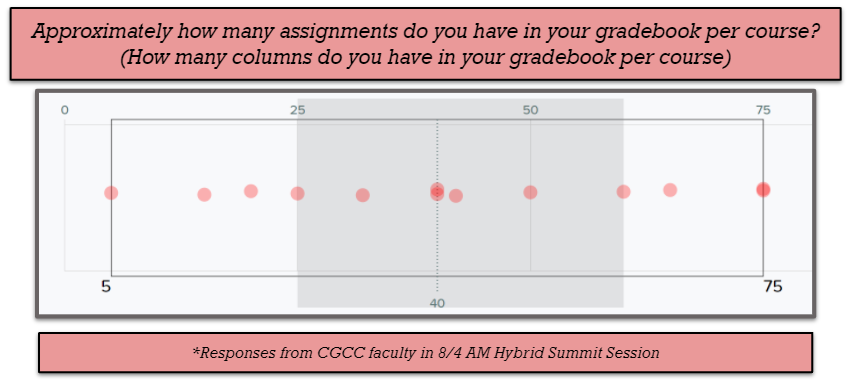


 RSS Feed
RSS Feed
