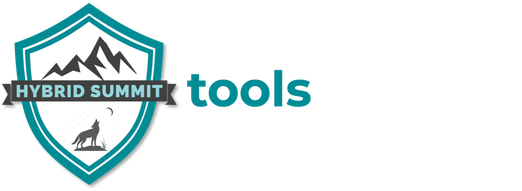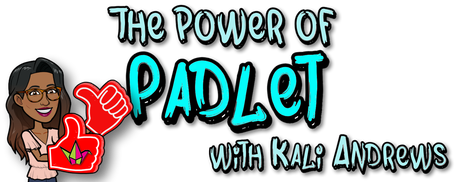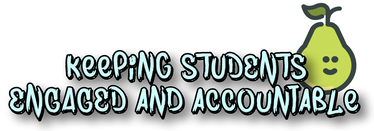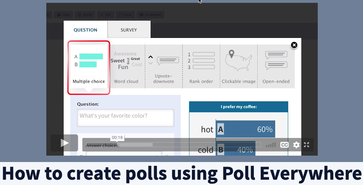Tools that are useful across multiple modalities
Some tools are great for use in person, while others are great for use online. But what we really love are tools that work well in multiple modalities!
Padlet
Padlet is an online bulletin board where students can post either synchronously or asynchronously.
- PROS: Free version, EASY, choose from layout templates, customize background, now includes various rating systems for posts. Available in desktop or mobile version.
- CONS: The free account is limited to a total of 3 padlets at any given time. You can upgrade to a paid account, but maybe try it out on the free version first, to make sure it's worth the price tag to you:
Click the image to go to the November 2020 LOL session on Padlet, with Guest Presenter (and CTLA Instructional Designer) Kali Andrews!
Pear Deck (for Google Slides)
|
Click the image to go to the September 2020 LOL session on Pear Deck. This recording is a great resource, because we recorded the student experience AND the instructor experience, so you can see them simultaneously!
|
PollEverywhere
|
Click the image for this intro video
|