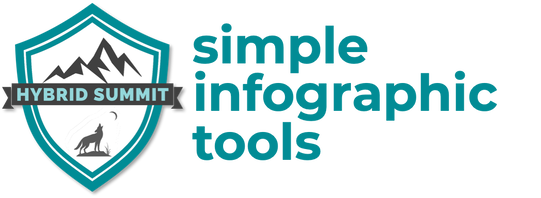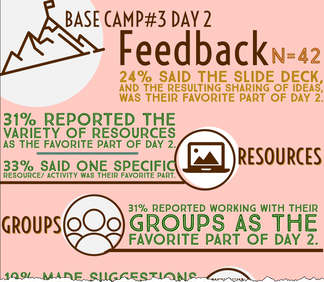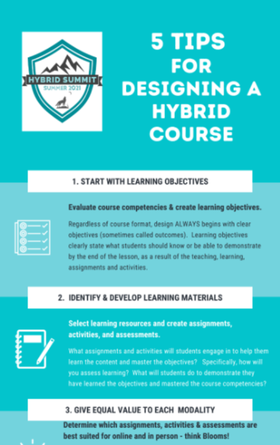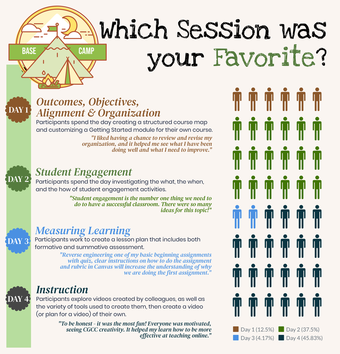What tool should I use?
There is no single correct answer to this question, but if you choose to create an infographic, we recommend one of the three tools listed below. As this article shows, there are many, many other infographic creators out there (feel free to choose the one that you like best); we just like these three for folks who are getting started.
Adobe Spark Post
- PROS: Free, EASY, choose from existing templates or start from scratch, access to openly licensed icons/images. Available in desktop or mobile version (the iPad app is great; I use it WAY more than the desktop version!! -Mary)
- CONS: Visually appealing, but not interactive.
Canva
PROS: Create Stunning Graphics for FREE. Base version includes a generous collection of templates (over 250,000) for Education (lesson plans, certificates, calendars) Infographics, Invitations, Social Media and so much more! Simple and intuitive design (with drag and drop features), many images to select from or easy to upload your own. Download as PNG.
- NEW BETA Feature - Present & Record - allows for video and audio recording to narrate infographic, helpful for accessibility, however; infographic image is very small during recording.
Tutorial for Canva (14 min):
|
Click here for a BONUS Canva tutorial video (9 min)! This one is also good, but she goes REALLY fast! The first 6 minutes or so is Canva; then she blasts through Piktochart , and then a third tool not covered here, Venngage...
|
Piktochart
- PROS: Free account available. Professional results, interactive charts, great customization. Can be shared via link, as a presentation, by saving as image/PDF OR as separate content block images/PDFs. One of the features I love the most in Piktochart is that the charts are interactive!
- CONS: You realize pretty quickly that you want access to features - such as wanting more than 5 projects, which is what the free account allows - that require a paid subscription. Good news: Educators get a discount.