|
How to Create a Google Form Follow these steps: >Drive > Forms > Start a new Form > (Blank, Quiz, or other Template) or http://forms.google.com/create Using Google Forms in the classroom can be a game changer! In addition to being an efficient way to survey students, they can also be used for engagement, assessment, and data collection. Ideas and templates you can modify to fit the needs of your course! Check-In Form / Warm-ups Similar to the How are You Google Form shared last week, this Daily Check-in Form called “Warm-ups” by Marie Venturino, 7th-grade science teacher and Google for Education certified trainer and Innovator, can be a simple way to touch base with each student and get them started thinking about content as soon as they arrive to class. Ticket Into Class or Ticket Out of Class (Exit Ticket) A quick, easy, and informative way to allow students to share their thoughts and/or knowledge. Faculty can evaluate responses and adjust instruction to meet students’ level of understanding. The feedback and information help build an engaging classroom climate. Plus, grading is not necessary. This is one example of a Ticket In to assess what students already know about a topic area. Small Group Guided Discussion Working in small groups, students can utilize the Google form to capture the discussion and respond to reflection questions. The note taker submits one form for the group for instructor review. Check out this example from Marie Huntsinger, Sociology Through Film course: Families in Film Discussion Individual or Small Group Assignment Create an assignment with web links and/or videos like this example from Marie Huntsinger’s Gender and Society course: Bureau of Labor Statistics activity Self-Grading Quiz Create a self-grading quiz utilizing multiple choice, checkbox, and dropbox closed-ended questions. Go to Google Forms > Blank Quiz > Questions and add your question and multiple choice response options. Then select “Answer Key” at the bottom and select the correct answer and add a point value. You can even “Add Answer Feedback” for correct and incorrect responses. Select “Done” to save changes and if the question is required, turn on the “Required” toggle bar. You can also add short answer and long answer questions, but these will not be auto-graded. Collecting Information & Data Forms are popularly known for their survey capabilities. Last week we shared a Student Information Form as a great way to get to know your students. Once students have completed the form, you will see the number of responses at the top (26 students in this example). Select “Responses”. Next, in “Responses”, select the green spreadsheet in the upper right corner to convert all the data into a manageable and editable spreadsheet to reference throughout the semester. Collecting Information & Data Forms are popularly known for their survey capabilities. Last week we shared a Student Information Form as a great way to get to know your students. Once students have completed the form, you will see the number of responses at the top (26 students in this example). Select “Responses”. Next, in “Responses”, select the green spreadsheet in the upper right corner to convert all the data into a manageable and editable spreadsheet to reference throughout the semester.
0 Comments
Your comment will be posted after it is approved.
Leave a Reply. |
Categories
All
Author
Awesome people who want to help you do awesome stuff in the classroom! Join the conversation here or in our Facebook Group: CGCC Center for Teaching, Learning, and Assessment Archives
October 2023
|
TOPICS |
SUPPORT HoursMonday - Thursday
8am - 5pm Friday 8am - 4pm |
|
© Chandler-Gilbert Community College, 2020.

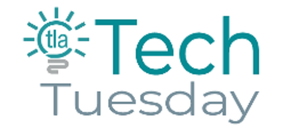
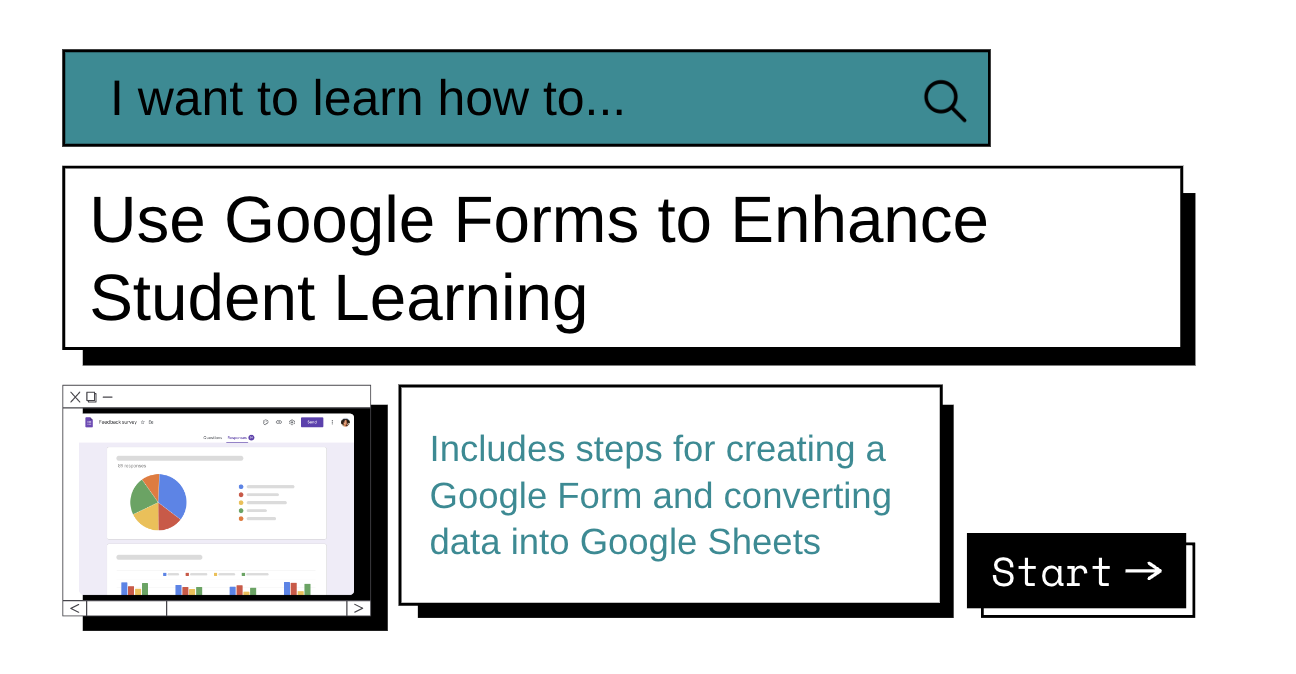
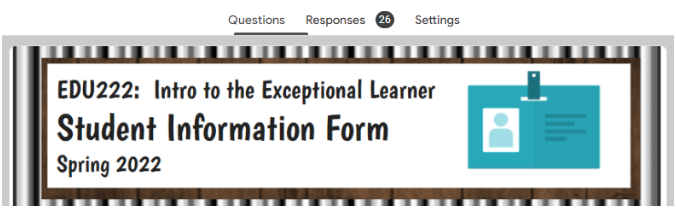
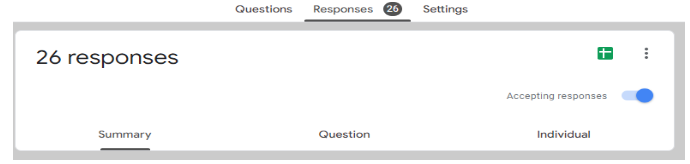
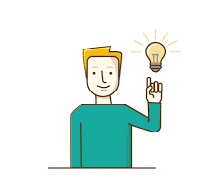

 RSS Feed
RSS Feed
