Here just a few other ways that I have used QR codes for my classes:
How do I create a QR code?
I decided to try QR Code Monkey, because let’s face it, if I have an option with “Monkey” in the title, I’m going to try it. However, QR Code Generator is also an excellent choice for a free tool with no account required.
QR Code Monkey, like most QR code generators, is super easy and intuitive to use. Just decide what content you are going to use (the menu across the top gives you an idea of the many types of content you can choose from), Then follow these three steps:
If it’s so simple, why does QR Code Monkey have all that other stuff?
DON'T FORGET - if you have other questions about Teaching, Learning, and/or Assessment, contact the CTLA! To submit a request for assistance: https://ctla.cgc.edu/help.html
HAPPY TUESDAY, EVERYONE! Mary
0 Comments
Your comment will be posted after it is approved.
Leave a Reply. |
Categories
All
Author
Awesome people who want to help you do awesome stuff in the classroom! Join the conversation here or in our Facebook Group: CGCC Center for Teaching, Learning, and Assessment Archives
October 2023
|
TOPICS |
SUPPORT HoursMonday - Thursday
8am - 5pm Friday 8am - 4pm |
|
© Chandler-Gilbert Community College, 2020.


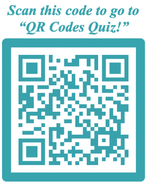

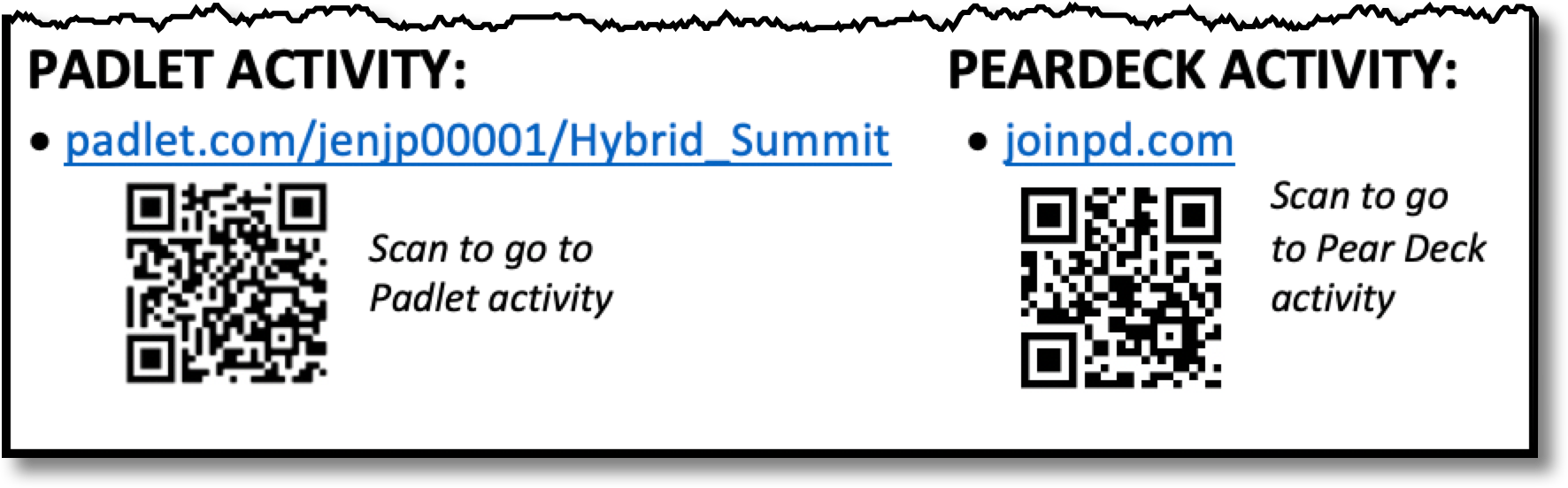
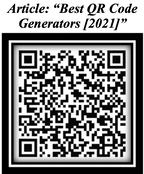
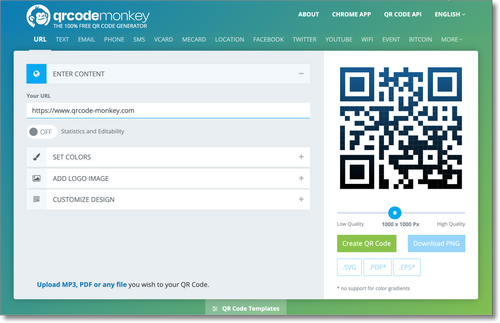
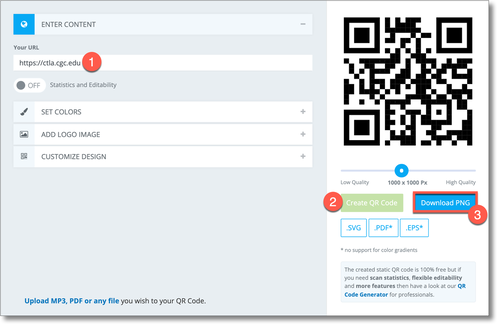
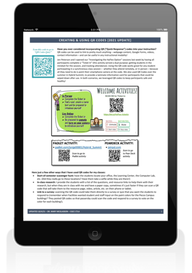

 RSS Feed
RSS Feed
