|
True Confession Time: I still like paper. At a conference, while everyone is on their tablets, I still have my colored pens and my notebook. I still process information better with a physical copy of a document that I can take notes on. I color-code the paper that my handouts are printed on for class activities so that I can keep track of which assignment the groups are working on. Now, in spite of my apparent addiction to it, I still look for ways to minimize my use of paper:
Just to show you how easy the web-based tools are to use, here's a demonstration using PrintWhatYouLike: In their own words, "PrintWhatYouLike [PWYL] lets you print the good parts of any webpage while skipping the ads and other junk." All you do is enter the URL of the website you are interested in, and PWYL opens a web-based editing screen that allows you to remove any of the layout elements that you DON'T want so that you can, well ... Print What You Like! 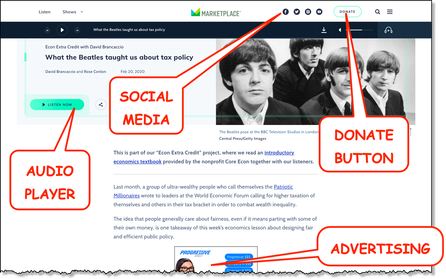 Here's an example: With Tax Day coming up, a friend of mine sent a quick Marketplace Radio piece, "What the Beatles taught us about tax policy." The print story is actually quite short, suitable for a quick discussion in class, but when I click on the link for the article, there are advertisements, social media links, and other flotsam & jetsam cluttering the page. If I want to bring copies of the article to class, or even if I just wanted to show the article using the projector, I'd like to do some visual decluttering.
You can see the "before" and "after" difference in these two screenshots: At this point, I have my article cleaned up and ready to print! Notice that you print from the left-hand editing menu - you can print directly, or print to a PDF (my usual strategy). I personally prefer to have a PDF that I can save for future use, plus I can also make further changes to the PDF within Adobe Acrobat if I wish to. Here is a screenshot of my finished PDF that I can use with my class:
0 Comments
Your comment will be posted after it is approved.
Leave a Reply. |
Categories
All
Author
Awesome people who want to help you do awesome stuff in the classroom! Join the conversation here or in our Facebook Group: CGCC Center for Teaching, Learning, and Assessment Archives
October 2023
|
TOPICS |
SUPPORT HoursMonday - Thursday
8am - 5pm Friday 8am - 4pm |
|
© Chandler-Gilbert Community College, 2020.


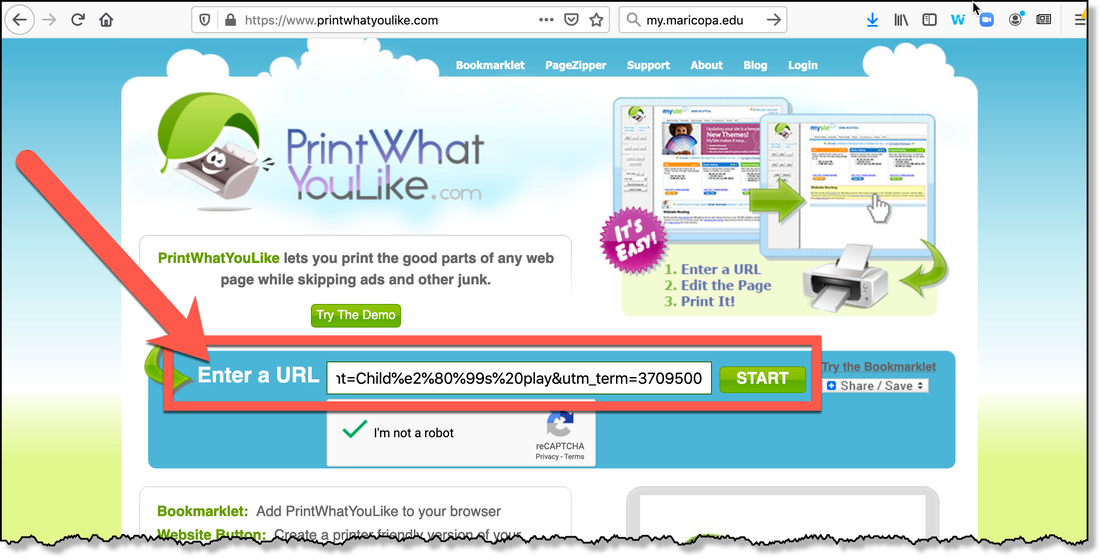

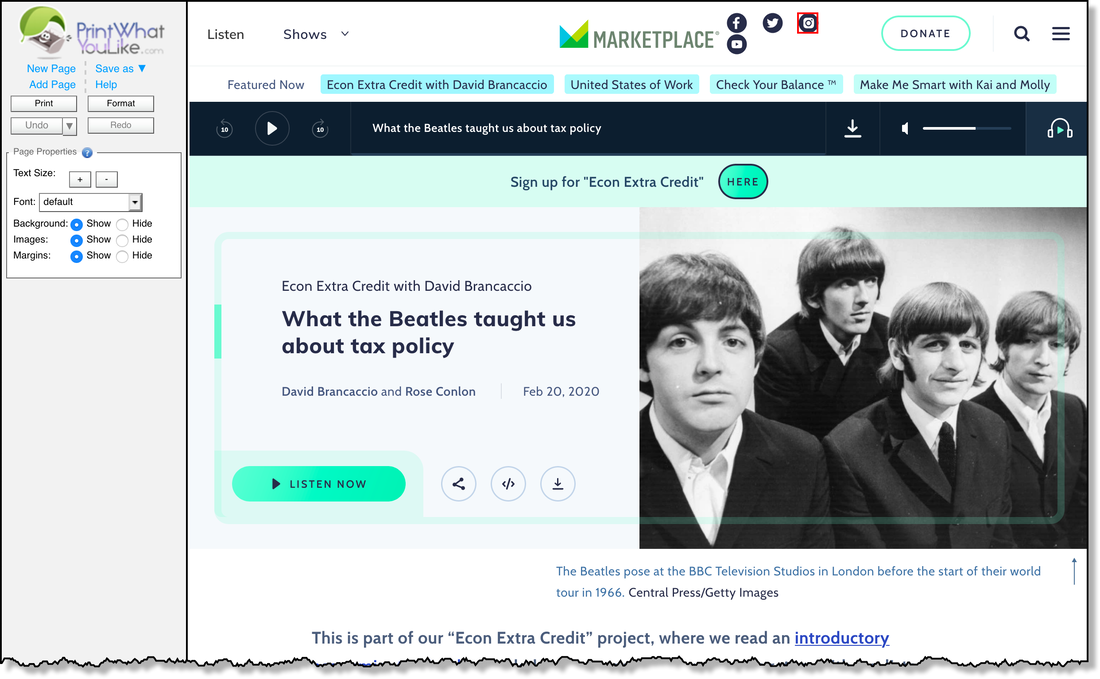
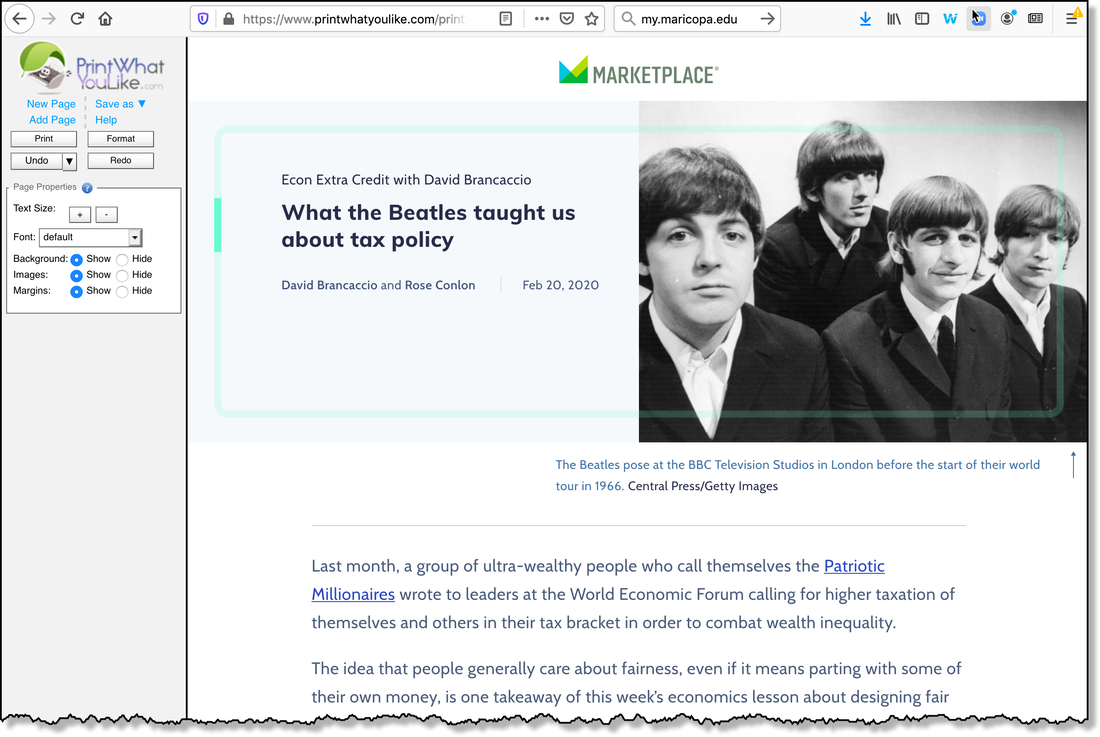
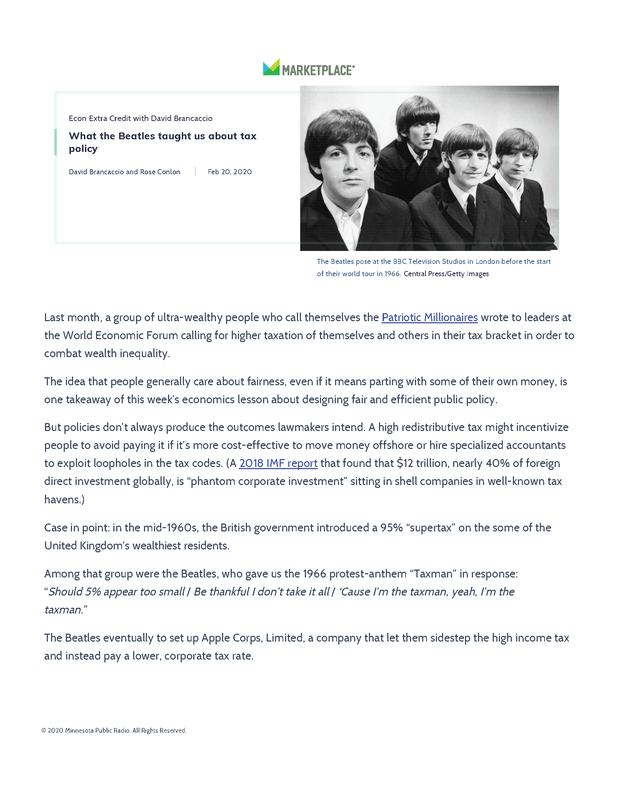

 RSS Feed
RSS Feed
