|
As most of you know, I am a very visual person. But did you know that I actually create a lot of images, buttons, and banners (like the Tech Tuesday logo) with Microsoft Word? By using a combination of the Text Box features and the Image editing features, I can create any number of visuals to make my course documents and my Canvas course more interesting and appealing. The fundamentals to creating visuals are
Once you start getting accustomed to using the basics, you can play around with other formatting features, such as
0 Comments
Your comment will be posted after it is approved.
Leave a Reply. |
Categories
All
Author
Awesome people who want to help you do awesome stuff in the classroom! Join the conversation here or in our Facebook Group: CGCC Center for Teaching, Learning, and Assessment Archives
October 2023
|
TOPICS |
SUPPORT HoursMonday - Thursday
8am - 5pm Friday 8am - 4pm |
|
© Chandler-Gilbert Community College, 2020.


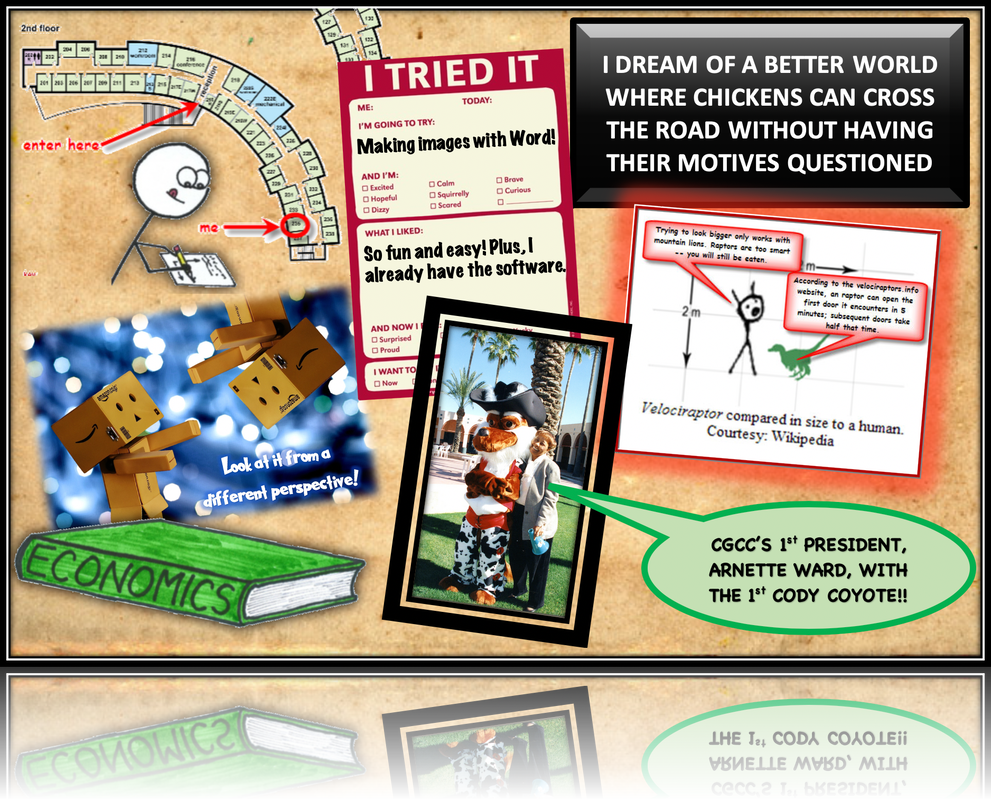
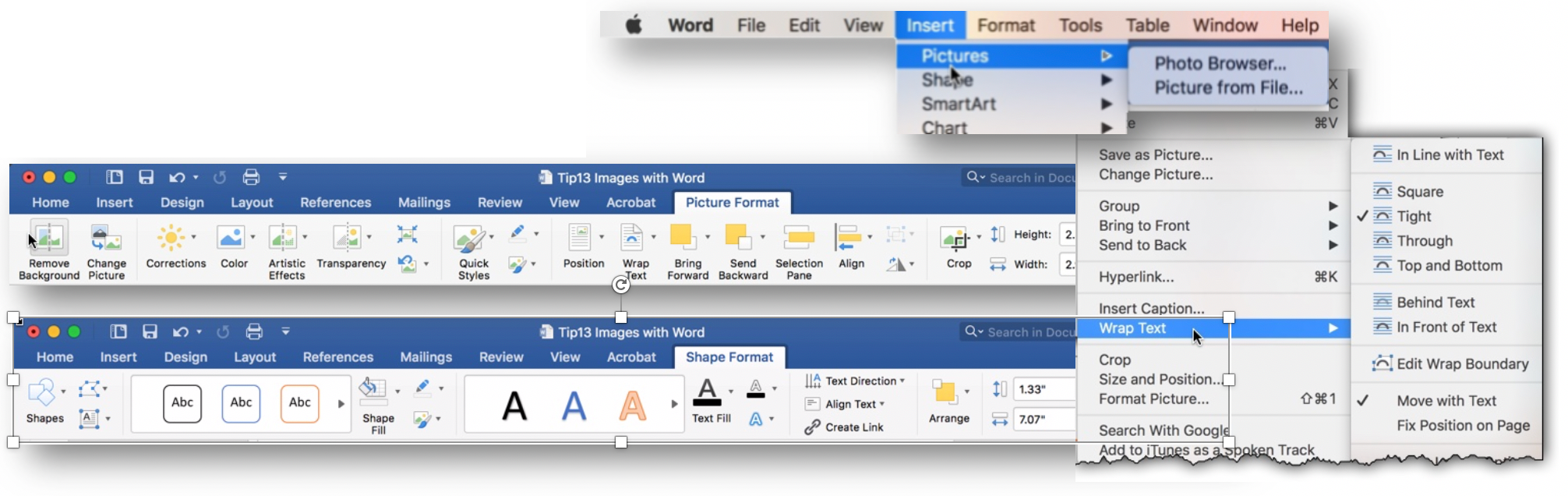


 RSS Feed
RSS Feed
